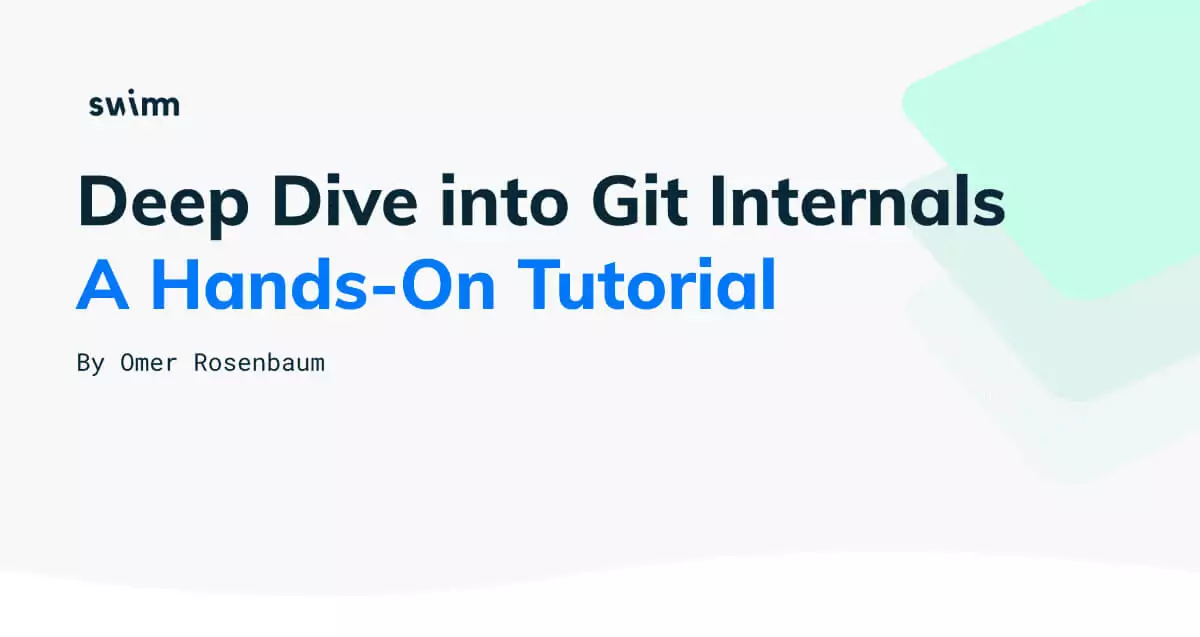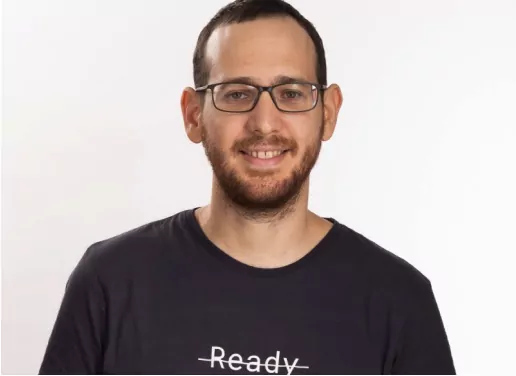Using git on a daily basis, many times we fail to understand the ins and outs of how git internals really work – what is stored between commits, how is a diff encoded, what really happens when we use git init or how version control works (drum roll… 🥁), we will create a repo from scratch and see the wonders of the plumbing beneath porcelain.
This is our second post diving into the internals of git. If you missed our previous post, you can find it here.
Background
In our previous post we covered the basic git objects — blobs, trees, and commits. We explained that a blob holds the contents of a file. A tree is a directory-listing, containing blobs and/or sub-trees. A commit is a snapshot of our working directory, with some meta-data such as the time or the commit message. Additionally, we discussed branches and how they are implemented, as they are nothing but a named reference to a commit. (These really show why Git is valuable for version control).
So far we set the ground covering fundamentals, and now we’re ready to really Git going.
A Repo from Scratch
In order to deeply understand how git internals work, we will create a repository, but this time — build it from scratch.
We won’t use git init, git add or git commit which will enable us to get a better hands-on understanding in the process.
Setting Up .git
Note — most posts with shell commands show UNIX commands. As in our previous post, I will provide commands for both Windows and UNIX, with screenshots from Windows, for the sake of variance. When the commands are exactly the same, I will provide them only once.
Let’s create a new working directory (also named “working tree”), and run git status within it:

Alright, so git seems unhappy as we don’t have a .gitfolder. The natural thing to do would be to simply create that directory:

Apparently, creating a .git directory is just not enough. We need to add some content to that directory.
A git repository has mainly two components:
- A collection of objects — blobs, trees, and commits.
- A system of naming those objects — called references.
A repository may also contain other things, such as git hooks, but at the very least — it must include objects and references.
Let’s create a directory for the objects at .git\objects and a directory for the references (in short: refs) at .git\refs (on UNIX -based systems — .git/objects and .git/refs, respectively).
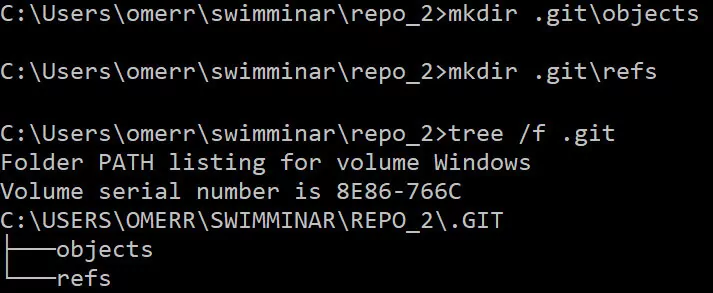
One type of reference is branches. Internally, git calls branches by the name of heads. So we will create a directory for them —.git\refs\heads.
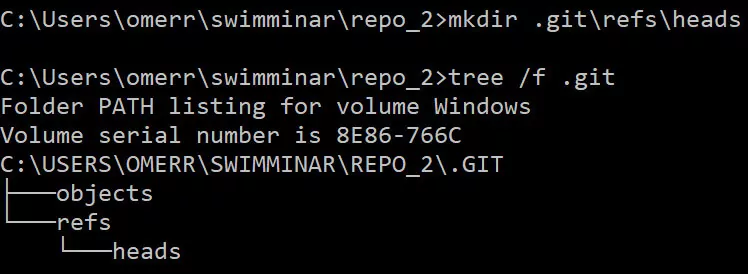
This still doesn’t change git status:

How does git know where to start when looking for a commit in the repository?
As explained in our previous post, it looks for HEAD, which points to the current active branch (or commit, in some cases). So, we need to create HEAD, which is just a file residing at .git\HEAD.We can apply the following:
On Windows: > echo ref: refs/heads/master > .git\HEAD
On UNIX:$ echo "ref: refs/heads/master" > .git/HEAD
⭐ So we now know how HEAD is implemented — it’s simply a file, and its file contents describe what it points to.
Following the command above, git status seems to change its mind:
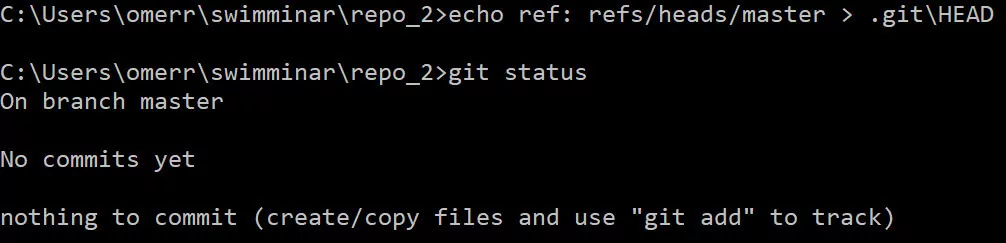
Notice that git believes we are on a branch called master, even though we haven’t created this branch. As mentioned in the previous post, master is just a name. We could also make git believe we are on a branch called banana if we wanted to:
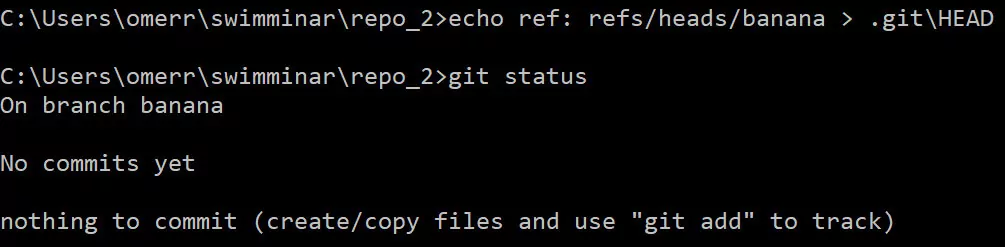
We will switch back to master for the rest of this post, just to adhere to the normal convention.
Now that we have our .git directory ready, can we work our way to make a commit (again, without using git add or git commit).
Plumbing vs porcelain commands
At this point, it would be helpful to make a distinction between two types of git commands: plumbing and porcelain. The application of the terms oddly comes from toilets (yeah, these — 🚽), traditionally made of porcelain, and the infrastructure of plumbing (pipes and drains). We can say that the porcelain layer provides a user-friendly interface to the plumbing. Most people only deal with the porcelain. Yet, when things go (terribly) wrong, and as someone would want to understand why, they would have to roll-up their sleeves to check the plumbing. (Note: these terms are not mine, they are used very widely in git).
git uses this terminology in analogy, to separate the low-level commands that users don’t usually need to use directly (“plumbing” commands) from the more user-friendly high level commands (“porcelain” commands).
So far, we have dealt with porcelain commands — git init, git add or git commit. Next, we transition to plumbing commands.
Creating objects
Starting with creating an object and writing it into the objects’ database of git, residing within.git\objects, we can find out the SHA-1 hash value of a blob object by using our first plumbing command, git hash-object, in the following way:
On Windows:> echo git is awesome | git hash-object --stdin
On UNIX: $ echo "git is awesome" | git hash-object --stdin
By using --stdin we are instructinggit hash-object to take its input from the standard input. This will provide us with the relevant SHA-1 hash value. In order to actually write that blob into git’s object database, we can simply add the -w switch for git hash-object. Then, we can check the contents of .git folder, and see that it changed.
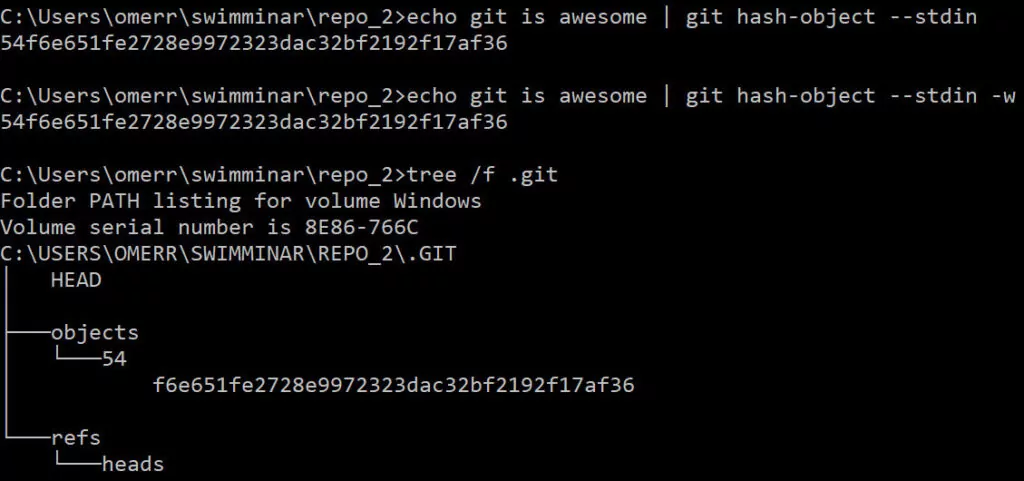
We can now see the hash of our blob is — 54f6...36. We can also see that a directory has been created under .git\objects, a directory named 54, and within it — a file by the name of f6...36. So git actually takes the first two characters of the of the SHA-1 hash and uses them as the name of a working directory, and the remaining SHA-1 characters are used as the filename, for the file that actually contains the blob object.
Why is that so? Consider a fairly big repository, one that has 300,000 objects (blobs, trees, and commits) in its database. To look up a hash inside that list of 300,000 hashes can take a while. Thus, git simply divides that problem by 256. To look up the hash above, git would first look for the directory named 54 inside the director.git\objects, which may have up to 256 directories (00 through FF). Then, it will search that working directory, narrowing down the search.
Back to our process of generating a commit. We have now created an object. What is the type of that object? We can use another plumbing command, git cat-file -t (-t stands for “type”), to check that out:

Not surprisingly, this object is a blob. We can also use git cat-file -p(-p stands for “pretty-print”) to see its contents:

This process of creating a blob usually happens when we add something to the staging area — that is, when we use git add. Remember that git creates a blob of the entire file that is staged. Even if a single character is modified or added (as we added! in our example in the previous post), the file has a new blob with a new hash.
Will there be any change to git status?
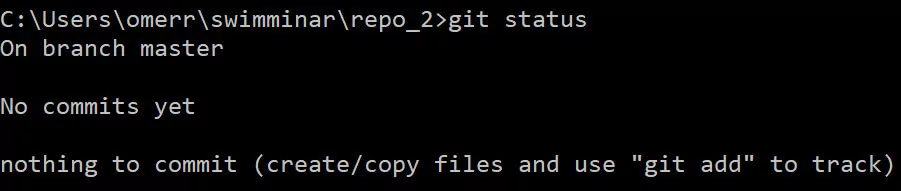
Apparently, no. Adding a blob object to git’s internal database doesn’t change the status, as git doesn’t know of any tracked or untracked files at this stage. We need to track this file — add it to the staging area. To do that, we can use the plumbing command git update-index, like so: git update-index --add --cacheinfo 100644 <blob-hash> <filename>.
Note: (The cacheinfo is a 16-bit file mode as stored by git, following the layout of POSIX types and modes. This is not within the scope of this post).
Running the command above will result in a change to .git‘s contents:
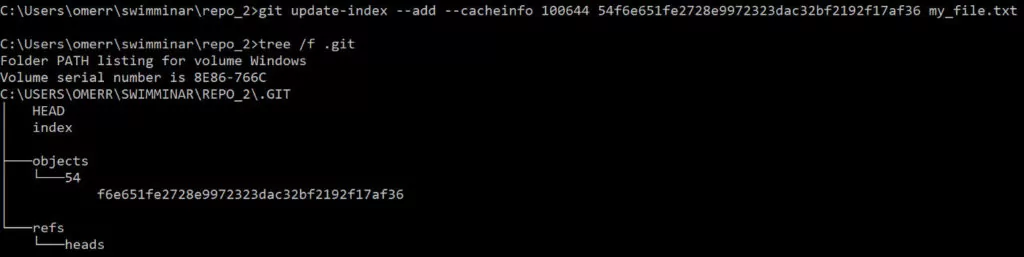
Can you spot the change? A new file by the name of index was created. This is it — the famous index (or staging area), is basically a file that resides within.git\index.
So now that our blob has been added to the index, we expect git status to look differently:
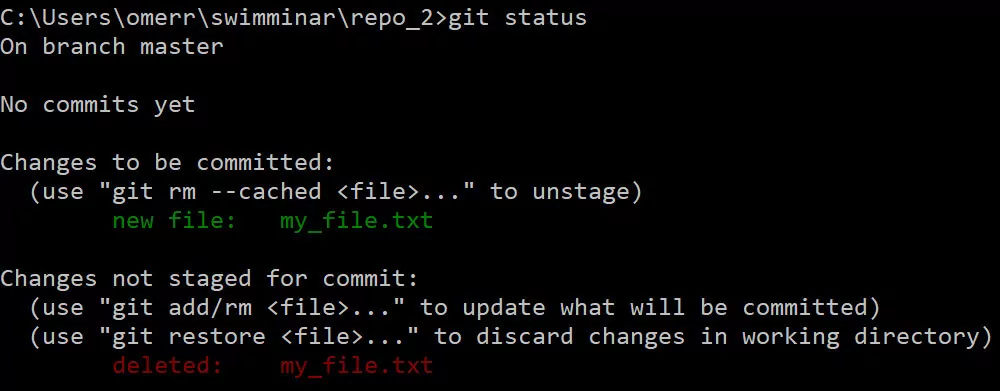
That’s interesting! Two things happened here.
First, we can see that new_file.txt appears in green, in the Changes to be committed area. That is so because the index now has new_file.txt, waiting to be committed.
Second, we can see that new_file.txt appears in red — because git believes the file my_file.txt has been deleted, and the fact that the file has been deleted is not staged. This happens as we added the blob with the contents git is awesome to the objects’ database, and told the index that the new file my_file.txt has the contents of that blob, but we never actually created that file. This can be easily solved by taking the contents of the blob, and writing them to our file system, to a file called my_file.txt:
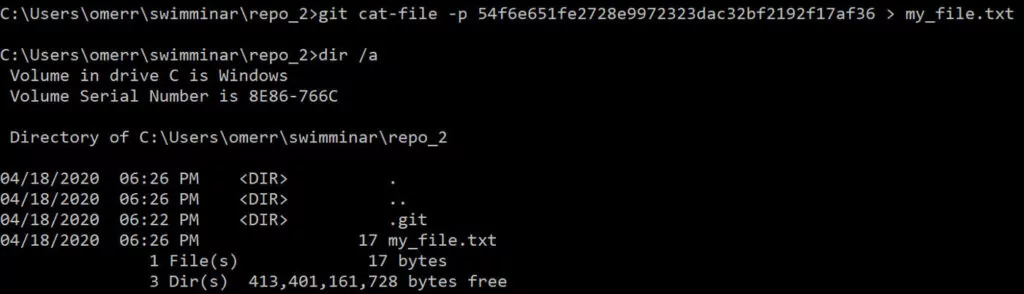
As a result, it will no longer appear in red by git status:
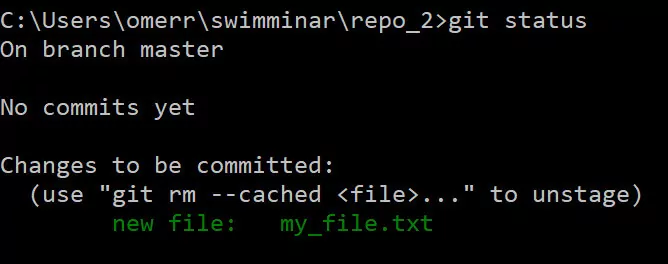
Commit objects
So now it’s time to create a commit object from our staging area. As explained in our previous post, a commit object has a reference to a tree, so we need to create a tree. We can do it with the command git write-tree,which records the contents of the index in a tree object. Of course, we can use git cat-file -t to see that it’s indeed a tree:

And we can use git cat-file -p to see its contents:

Great, so we created a tree, and now we need to create a commit object and adds a commit message that references this tree. To do that, we can use git commit-tree <tree-hash> -m <commit message>:

You should now feel comfortable with the commands used to check the created object’s type, and print its contents:
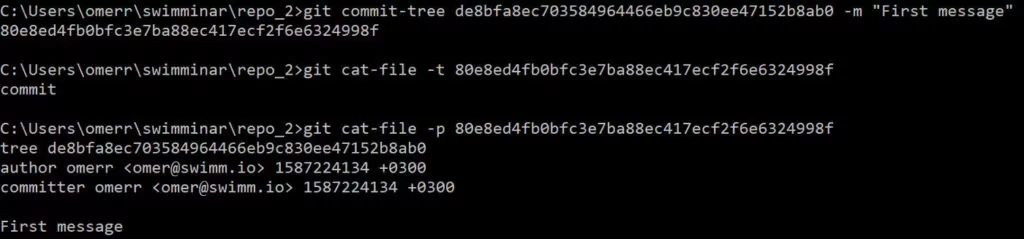
Note that this commit doesn’t have a parent, because it’s the first commit. When we add another commit we will have to declare its parent — we will do so later.
The last hash that we got — 80e...8f, is a commit’s hash. We are actually very used to using these hashes — we look at them all the time. Note that this commit owns a tree object, with its own hash, which we rarely specify explicitly.
Will something change in git status?
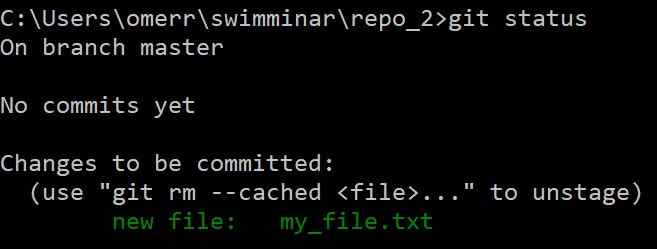
Nope 🤔.
Why is that? Well, to know that our file has been committed, git needs to know about the latest commit. How does git do that? It goes to the HEAD:


HEAD points to master, but what is master branch? We haven’t really created it yet. As we explained earlier in this post, a branch is simply a named reference to a commit. And in this case, we would like master to refer to the commit with the hash 80e8ed4fb0bfc3e7ba88ec417ecf2f6e6324998f. We can achieve this by simply creating a file at \refs\heads\master, with the contents of this hash, like so:

⭐ In sum, a branch is — just a file inside .git\refs\heads, containing a hash of the commit it refers to.
Now, finally, git status and git log seem to appreciate our efforts:
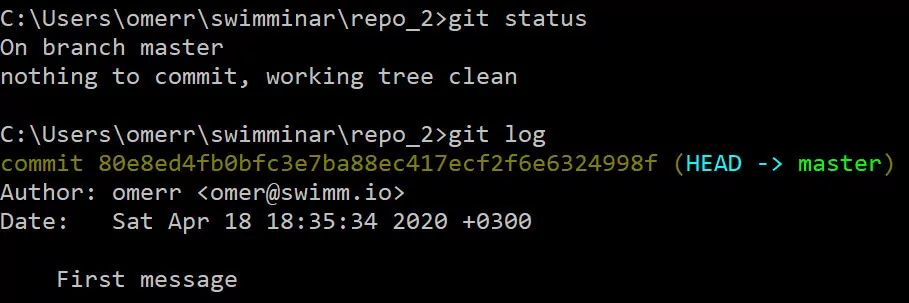
We have successfully created a commit without using porcelain commands! How cool is that? 🎉
Working with branches — under the hood
Just as we’ve created a repository and a commit without using git init, git add or git commit, now we will create and switch between branches without using porcelain commands (git branch or git checkout). It’s perfectly understandable if you are excited, I am too 🙂
Let’s start:
So far we only have one branch, named master. To create another one with the name of test (as the equivalent of git branch test), we would need to simply create a file named test within .git\refs\heads, and the contents of that file would be the same commit’s hash as the one master points to.
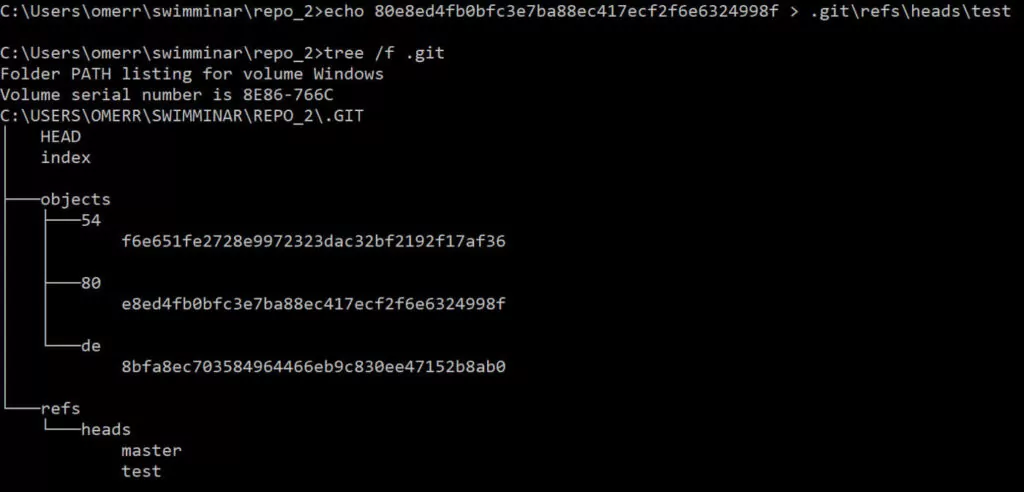
If we use git log, we can see that this is indeed the case — both master and test point to this commit:

Let’s also switch to our newly created branch (the equivalent of git checkout test). For that, we should change HEAD to point to our new branch:
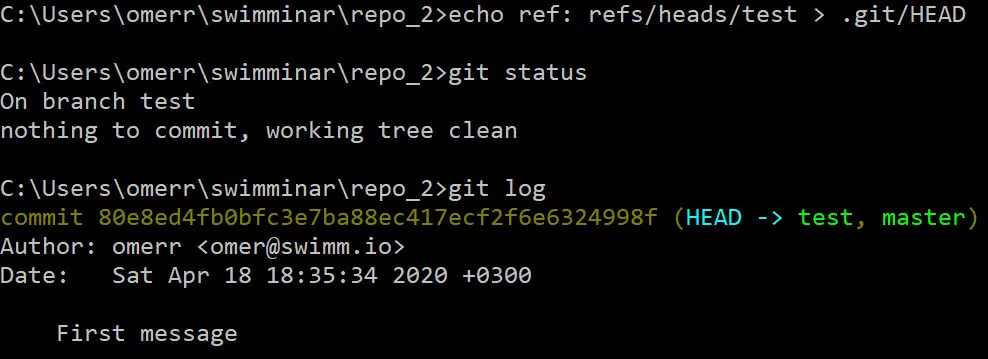
As we can see, both git status and git log confirm that HEAD now points to test, which is, therefore, the active branch.
We can now use the commands we have already used to create another file and add it to the index:

Using the commands above, we have created a file named test.txt, with the content of Testing, created a corresponding blob, and added it to the index. We also created a tree object representing the index.
It’s now time to create a commit referencing this tree. This time, we should also specify the parent of this commit — which would be the previous commit. We specify the parent using the -p switch of git commit-tree:

We have just created a commit, with a tree object as well as a parent, as we can see:

Will git log show us the new commit?

As we can see, git log doesn’t show anything new. Why is that?🤔 Remember that git log traces the branches to find relevant commits to show. It shows us now test and the commit it points to, and it also shows master which points to the same commit. That’s right — we need to change test to point to our new commit. We can do that by simply changing the contents of .git\refs\heads\test:
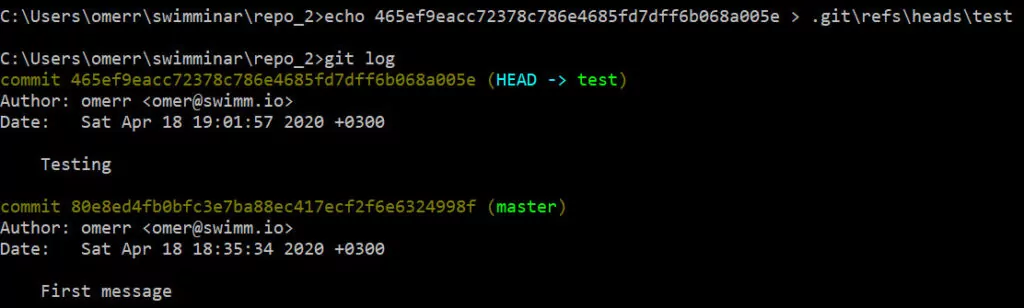
git log goes to HEAD, which tells it to go to the branch test, which points to commit 465...5e, which links back to its parent commit 80e...8f.
Feel free to admire the beauty, we git you 😊
Summary
After setting the grounds in the first post with elementary terminology and git internal know-how, in this post, we fearlessly deep-dived into git; We stopped using porcelain commands and switched to plumbing commands. By using echo and low-level commands such as git hash-object, we were able to create a blob, add it to the index, create a tree of the index, and create a commit object pointing to that tree. We were also able to create and switch between branches. Kudos to those of you who tried this on their own!👏
Disclaimer: This post and the previous one on git internals, are part of our new Swimminars blog series (read more here to find out what Swimminars are). We plan to provide similar posts in the future, so please comment and let us know your thoughts or questions on your journey into git internals.
Omer Rosenbaum, Swimm’s Chief Technology Officer. Cyber training expert and Founder of Checkpoint Security Academy. Author of Computer Networks (in Hebrew). Visit My YouTube Channel.
…
Additional references
A lot has been written and said about git. Specifically, I found these references to be useful: